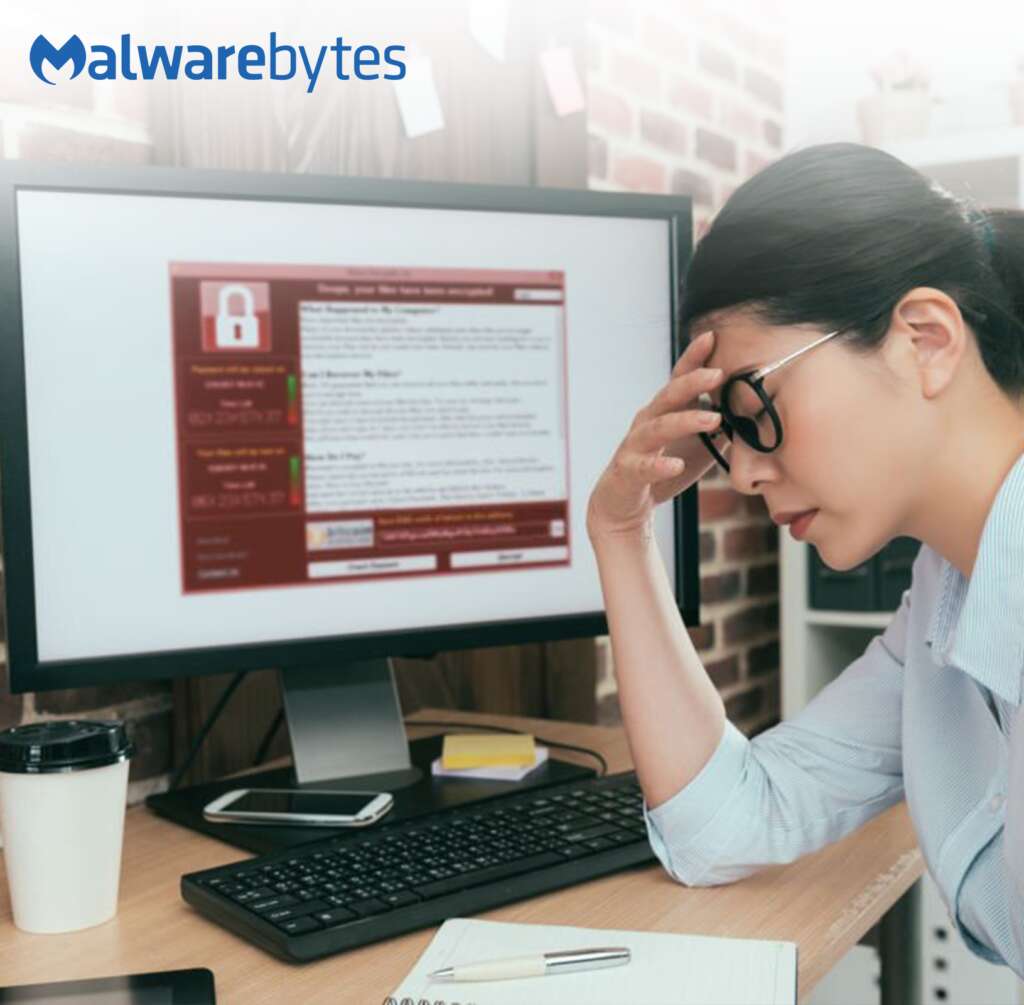Clean your computer with confidence using Malwarebytes AdwCleaner.
What is Malwarebytes AdwCleaner?
Malwarebytes AdwCleaner is a free tool designed to detect and remove adware, unwanted programs, toolbars, and browser hijackers from your system. It uses advanced algorithms to scan your system and identify unwanted hidden software. Adware is a type of software that displays unwanted ads on your system. They can be in the form of pop-ups, banners, or even audio ads. Adware can be annoying, and in some cases, it can even slow down your system. Malwarebytes AdwCleaner can help you remove adware from your system and improve its performance. Unwanted programs are software you may have installed on your system but don’t need anymore. They can take up valuable space on your hard drive and slow down your system.
Malwarebytes AdwCleaner can help you remove these unwanted programs and free up space on your system. Toolbars are add-ons that you may have installed on your web browser. They can be helpful, but in most cases, they are just unnecessary. Toolbars can slow down your browser and even pose a security risk. Malwarebytes AdwCleaner can help you remove these toolbars and keep your browser clean and secure. Browser hijackers are software that can change your web browser’s settings without your consent. They can change your homepage and search engine and even redirect you to malicious websites. Malwarebytes AdwCleaner can help you remove these browser hijackers and keep your browsing experience safe and secure.
Removes unwanted applications and adware
If you’ve been using computers for a while, you’re probably familiar with malware. Malware is malicious software that causes harm to your system. It can be viruses, worms, Trojans, adware, spyware, etc. They can infect your system by downloading files from untrusted sources, clicking suspicious links, or visiting an infected website. The problem with malware is that it can cause a lot of damage to your system. It can slow down your computer, corrupt your files, steal your personal information, and even use your system for illegal activities. That’s why it’s essential to have a reliable malware removal tool that can keep your system clean and secure. One such tool that has gained much popularity in recent years is Malwarebytes AdwCleaner.
How to use Malwarebytes AdwCleaner?
AdwCleaner is very easy to use. First, download and execute the software. After that, you’ll be sent to a screen with a Scan and Clean button. AdwCleaner will scan your computer for unwanted programs and then reveal all of the files, folders, and registry entries identified on your computer used by adware programs when you click the Scan button. Review the findings when the scan is complete, and uncheck any entries you don’t want to keep. When you’ve chosen, click the clean button to have AdwCleaner reboot your computer and delete the files and registry entries related to the adware you’re deleting. After the computer is restarted, AdwCleaner will show a log of the files, folders, and registry entries removed.
It’s also worth noting that some adware applications, such as Babylon and Delta Search, come with a feature that warns you when software tries to change your browser’s search or home page settings. Suppose AdwCleaner detects that the adware has modified your search settings. In that case, it will restore them to the default Microsoft ones. Allow AdwCleaner to update your browser settings if you notice a warning that it is attempting to do so.
AdwCleaner Usage:
When using AdwCleaner, you may lose your Internet connection in rare cases. It is usually due to the removal of the adware that was operating as a proxy. You may fix this using a tool like Rkill, which automatically reset your Internet settings to remove the proxy. If it doesn’t work, please post your question in the forums. Use the following steps:
- Using Malwarebytes AdwCleaner is very easy. Here are the steps:
- Download Malwarebytes AdwCleaner from the official website.
- Run the downloaded file and click on the “Scan Now” button.
- Wait for the scan to complete. It may take a few minutes.
- Once the scan is complete, Malwarebytes AdwCleaner will show you a list of unwanted software detected.
- Select the unwanted software you want to remove and click the “Clean & Repair” button.
FAQs
What is Malwarebytes AdwCleaner?
Malwarebytes AdwCleaner is a free tool that removes adware, toolbars, potentially unwanted programs (PUPs), and other types of malware from your computer.
How do I download and install Malwarebytes AdwCleaner?
You can download Malwarebytes AdwCleaner from the Malwarebytes website or other reputable download sites. Once downloaded, double-click on the AdwCleaner.exe file to start the installation process.
Is Malwarebytes AdwCleaner safe to use?
Yes, Malwarebytes AdwCleaner is a safe and trusted tool millions of people use worldwide. It is regularly updated to keep up with the latest threats and to be non-intrusive and easy to use.
What types of malware can Malwarebytes AdwCleaner remove?
Malwarebytes AdwCleaner removes adware, toolbars, PUPs, and other types of unwanted software from your computer. It can also remove malware, although it is not a full-fledged antivirus tool.
Can Malwarebytes AdwCleaner remove viruses?
While Malwarebytes AdwCleaner can remove some types of malware, it is not a substitute for a full-fledged antivirus program. If you suspect your computer is infected, you should run a full virus scan with a reputable antivirus program.
How often should I run Malwarebytes AdwCleaner?
Running Malwarebytes AdwCleaner regularly, such as once a month or whenever you notice unusual behavior on your computer, is recommended. It can help prevent unwanted software from accumulating on your system and causing performance issues
Does Malwarebytes AdwCleaner work on Macs?
Malwarebytes AdwCleaner is currently only available for Windows operating systems. However, Malwarebytes offers other tools for Mac users, such as Malwarebytes for Mac and Browser Guard.
Is Malwarebytes AdwCleaner compatible with other antivirus programs?
Yes, Malwarebytes AdwCleaner is designed to work alongside other antivirus programs and should not conflict with them. However, To prevent performance problems, it is advised only to run one antivirus program at a time.